Welcome to the Premium IPTV Family!
Recently got your Premium IPTV plan and unsure how to get started with your Firestick or Android device? Fret not, as our comprehensive guide is here to assist you through the installation and setup process with screenshots.
2.install Downloader and StbEmu app : https://www.youtube.com/watch?v=w0UlFqoyt6A
3. Use this as a server Url : http://best100.ddns.net
Contact our support team to provide the mac adress.
Follow the steps given below
Install and Set up Premium IPTV
Step 1: Enable Unknown Sources
Begin by preparing your Firestick for the Premium IPTV installation:
- Head to the ‘Settings’ from your Firestick’s home screen.
- Scroll to select ‘My Fire TV’ > About > highlight Fire TV Stick 4K Max (or any other depending on the device you own) and Press the OK button 7 times to enable Developer Options.
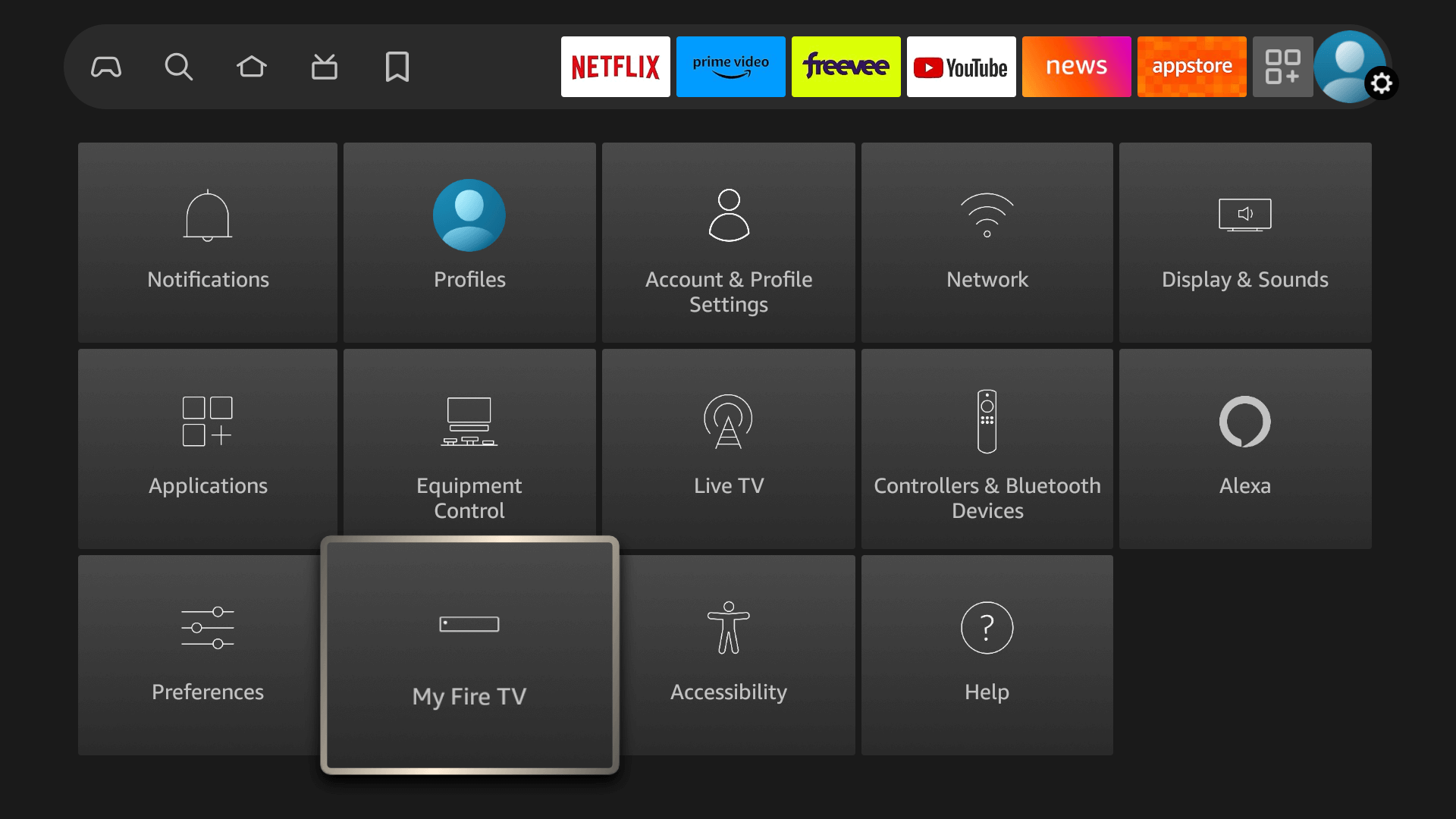
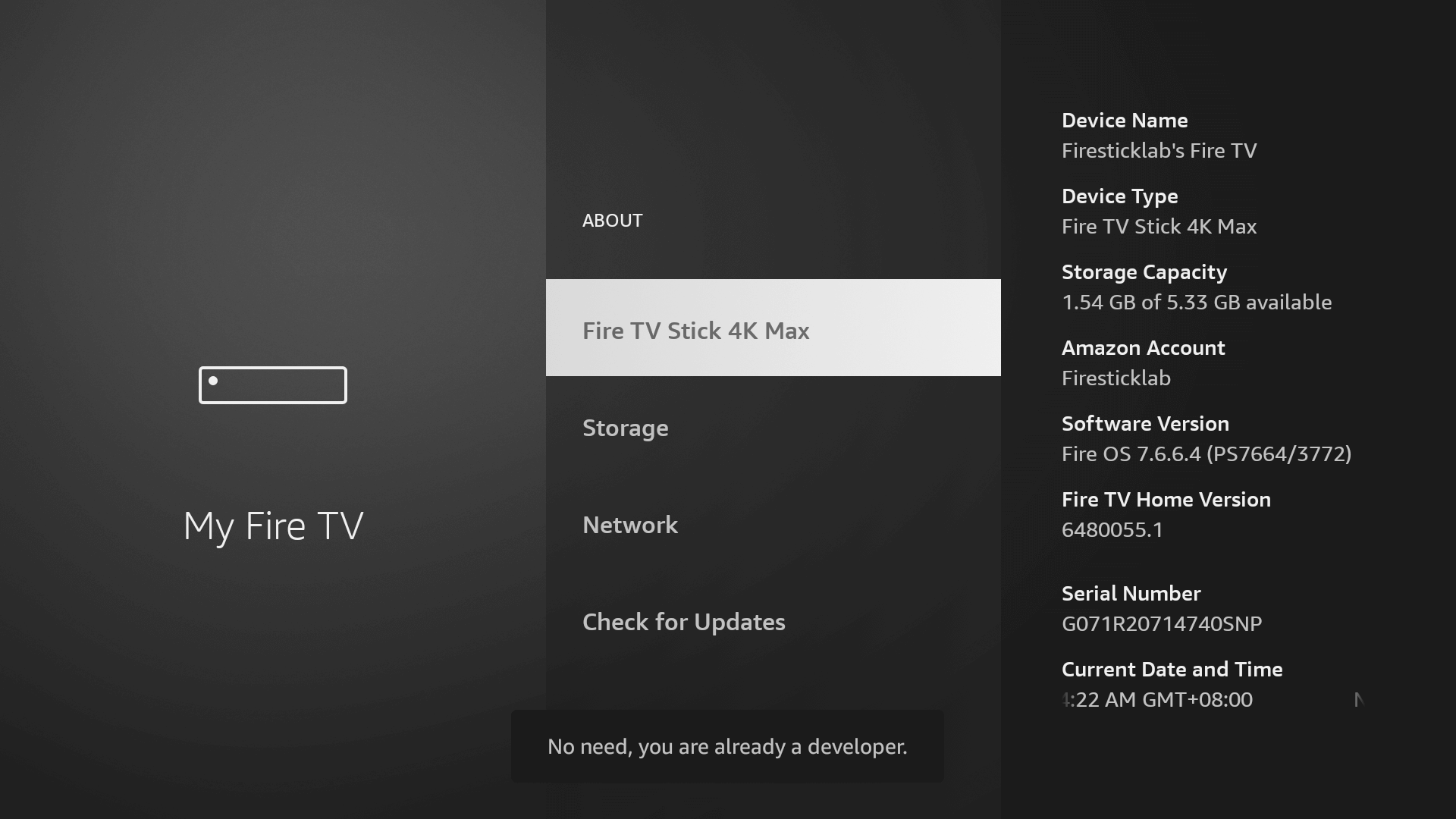
The first step is now completed and let’s move to the next Step to Get the Downloader, after getting the app we have to Enable the Unknown Sources for Downloader app in the next guide.
Step 2: Get Downloader App on Firestick
The Downloader app is a vital tool for Firestick users looking to sideload applications not available on the Amazon App Store. It’s a user-friendly app that allows you to directly download and install third-party apps onto your Firestick by entering the app’s URL or browsing the internet.
- Go to Home Screen and from the Menu click on Find or Magnifying Glass icon.
- Type the “Downloader” using the On–Screen keyboard.
- The Downloader has the Orange Background so ensure you are Downloading the Correct app.
- From the next screen, click on the Download button.
- Once installed, do not open it yet!
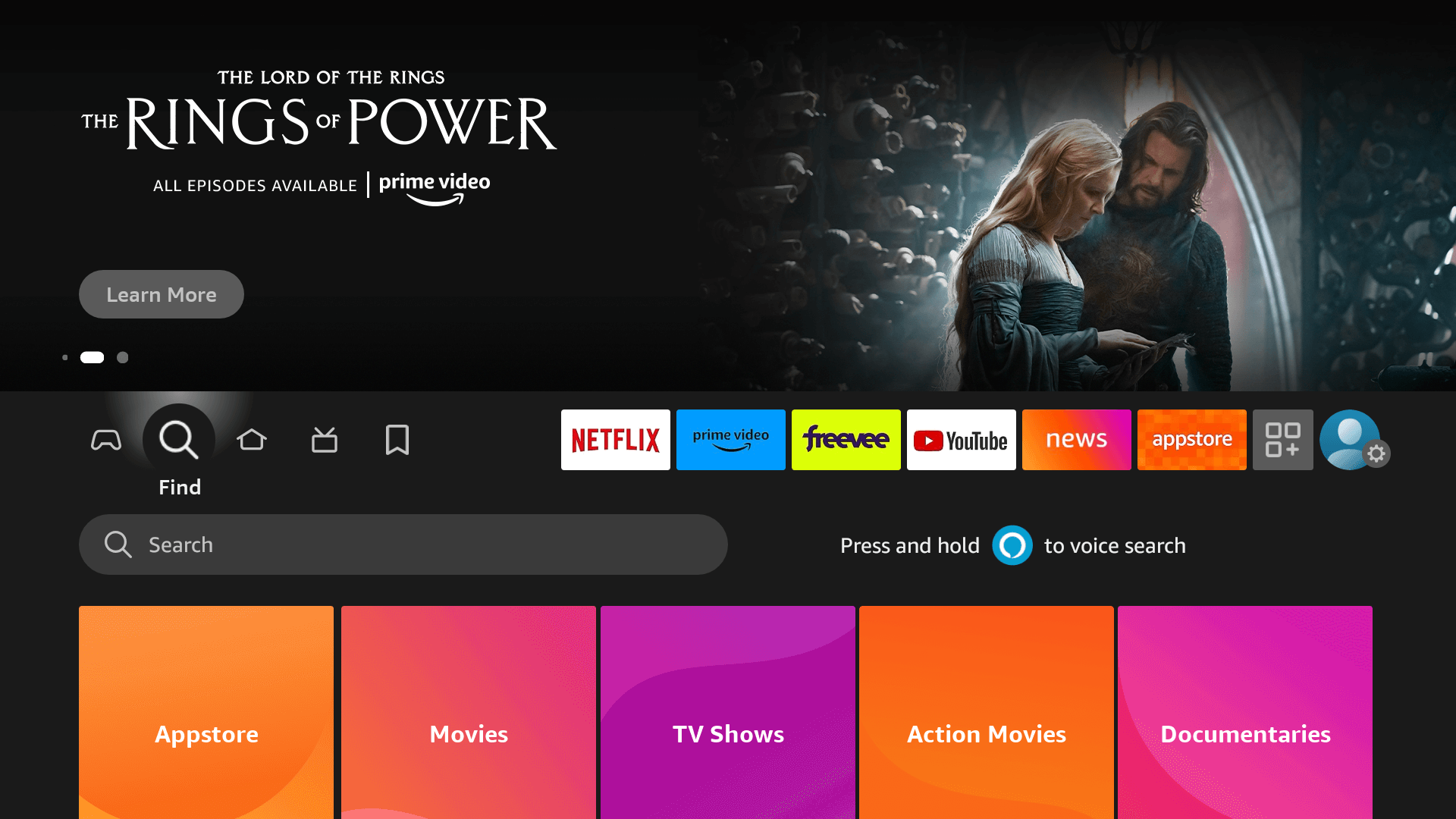
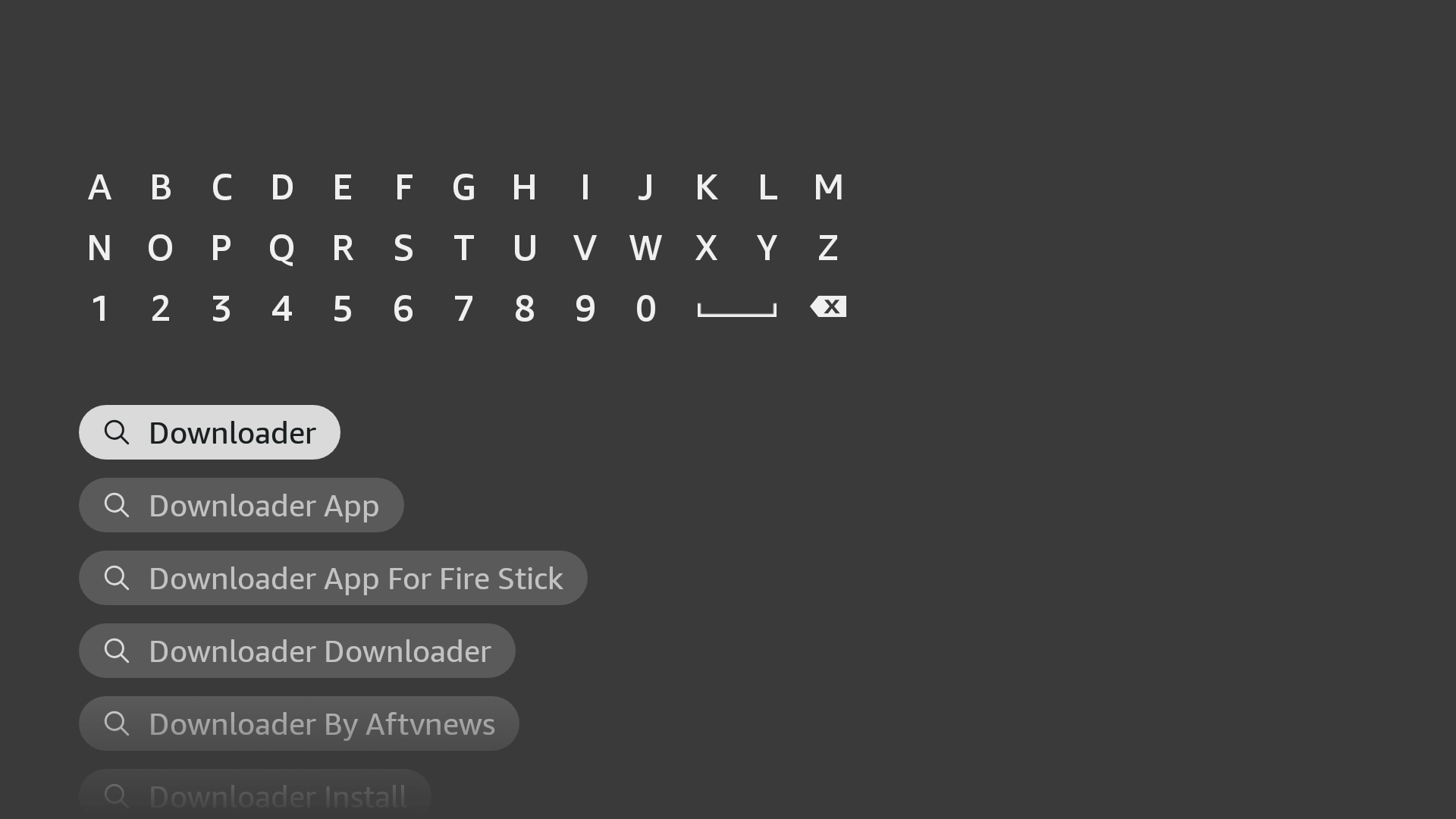
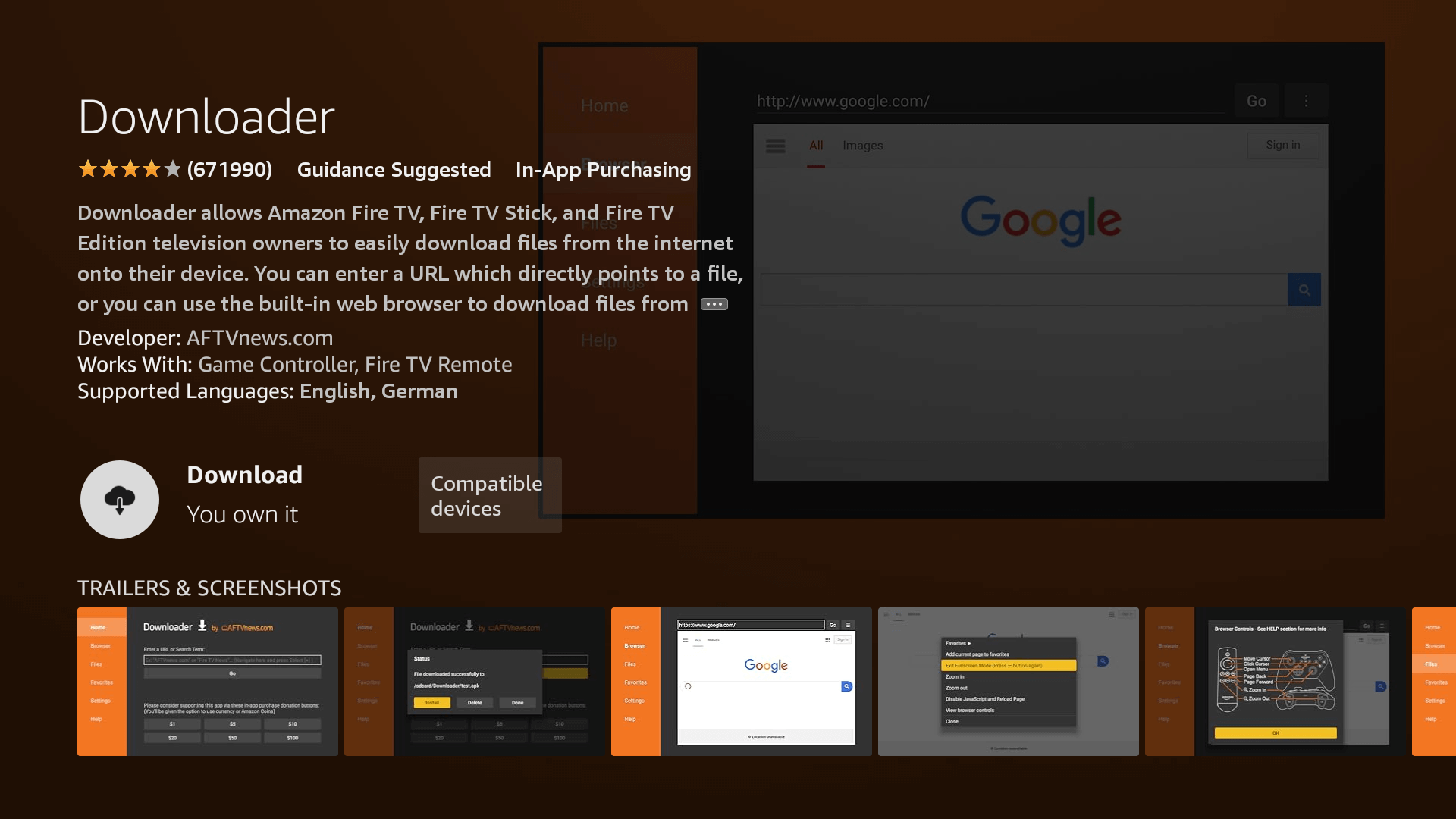
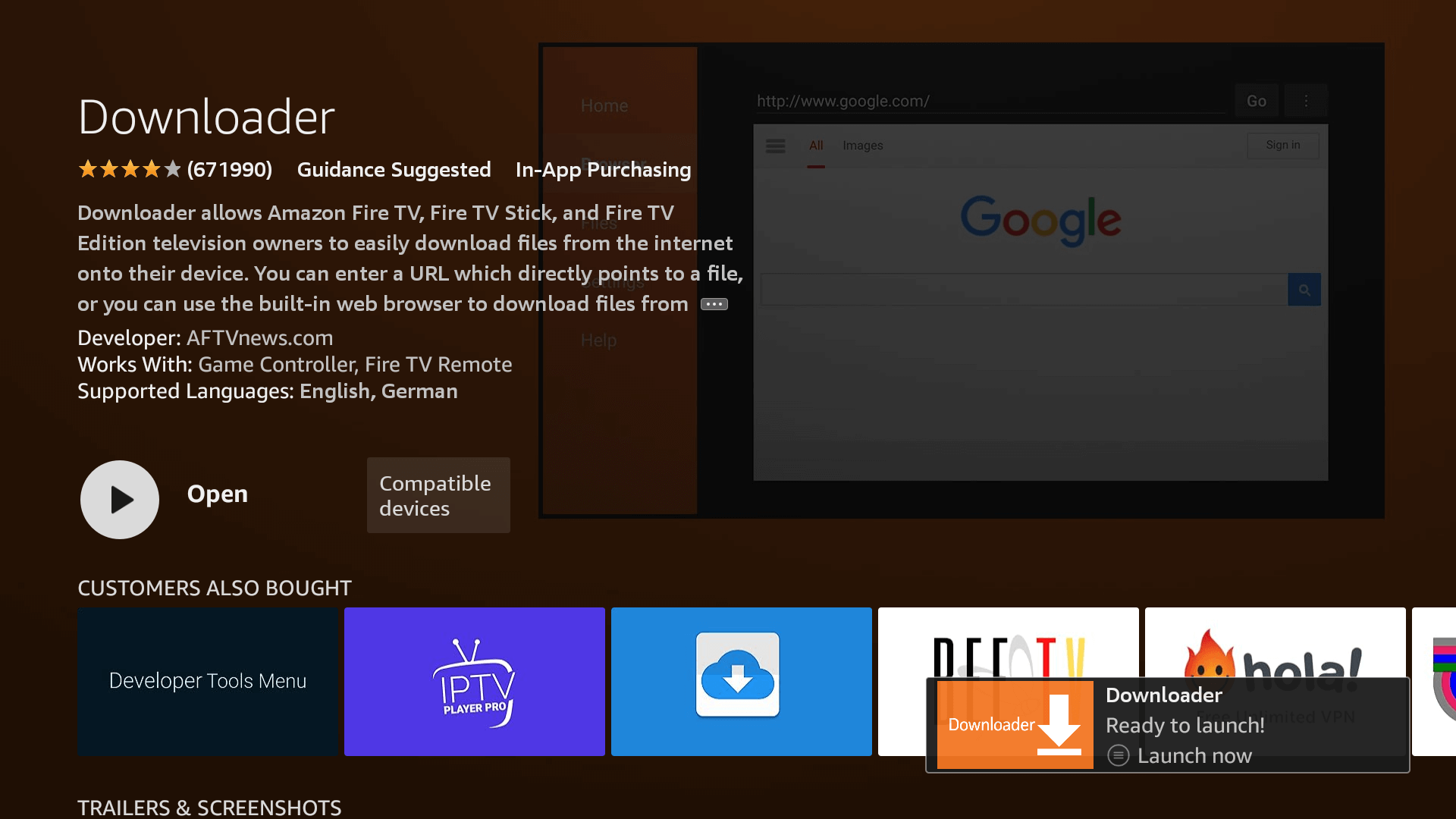
Enable Unknown Sources 1.2:
To ensure the Downloader app can install Premium IPTV on your device, follow these steps:
- Navigate to your device’s Settings > My Fire TV > Developer Options within the My Fire TV menu.
- Find ‘Install Unknown Apps‘ or ‘Apps from Unknown Sources‘ and select it.
- You’ll see a list of apps; locate ‘Downloader.’ It will display as ‘Off.’
- Hover over the ‘Downloader’ app and press ‘OK‘ on your remote to toggle the option to ‘On.’
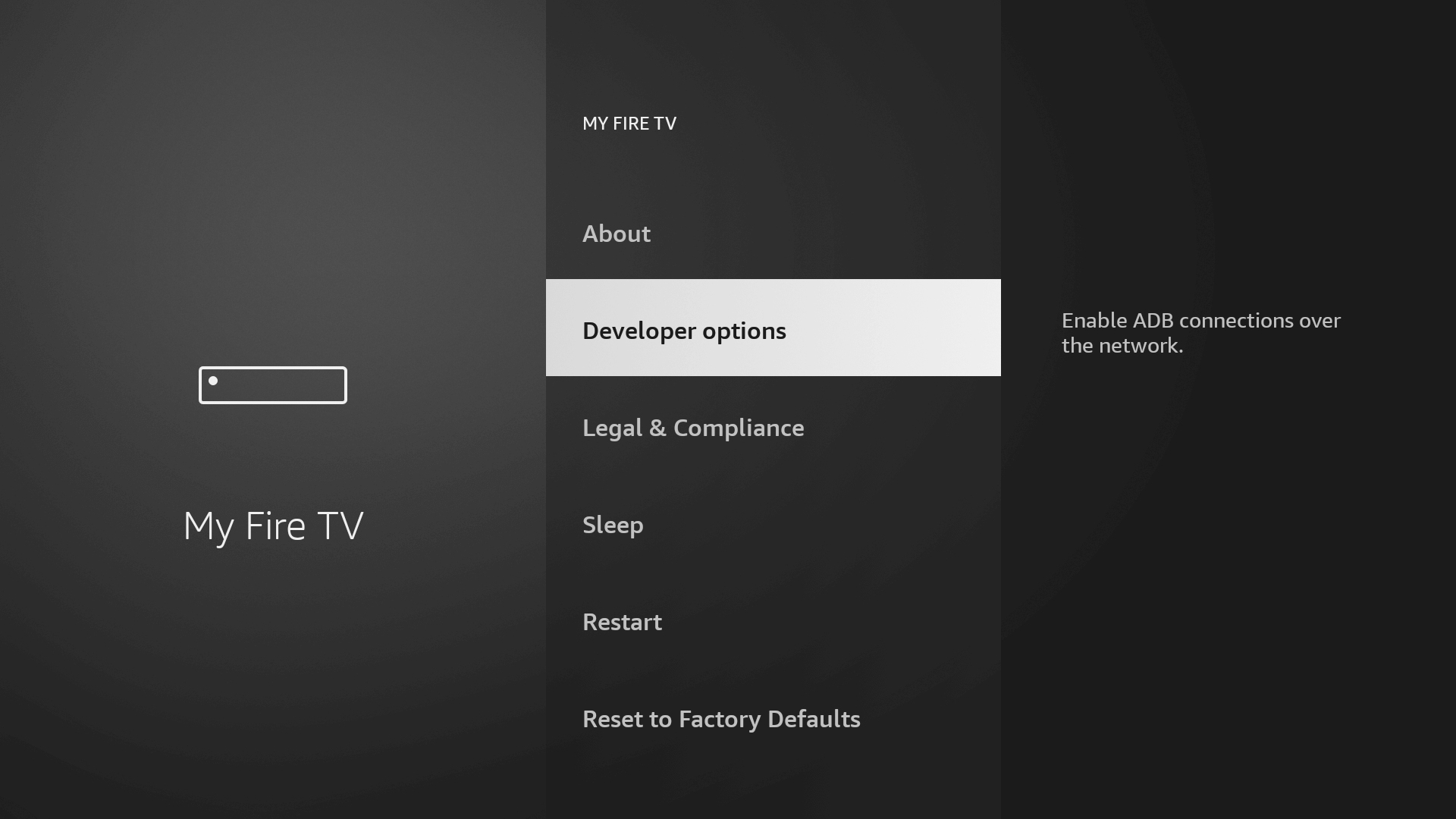
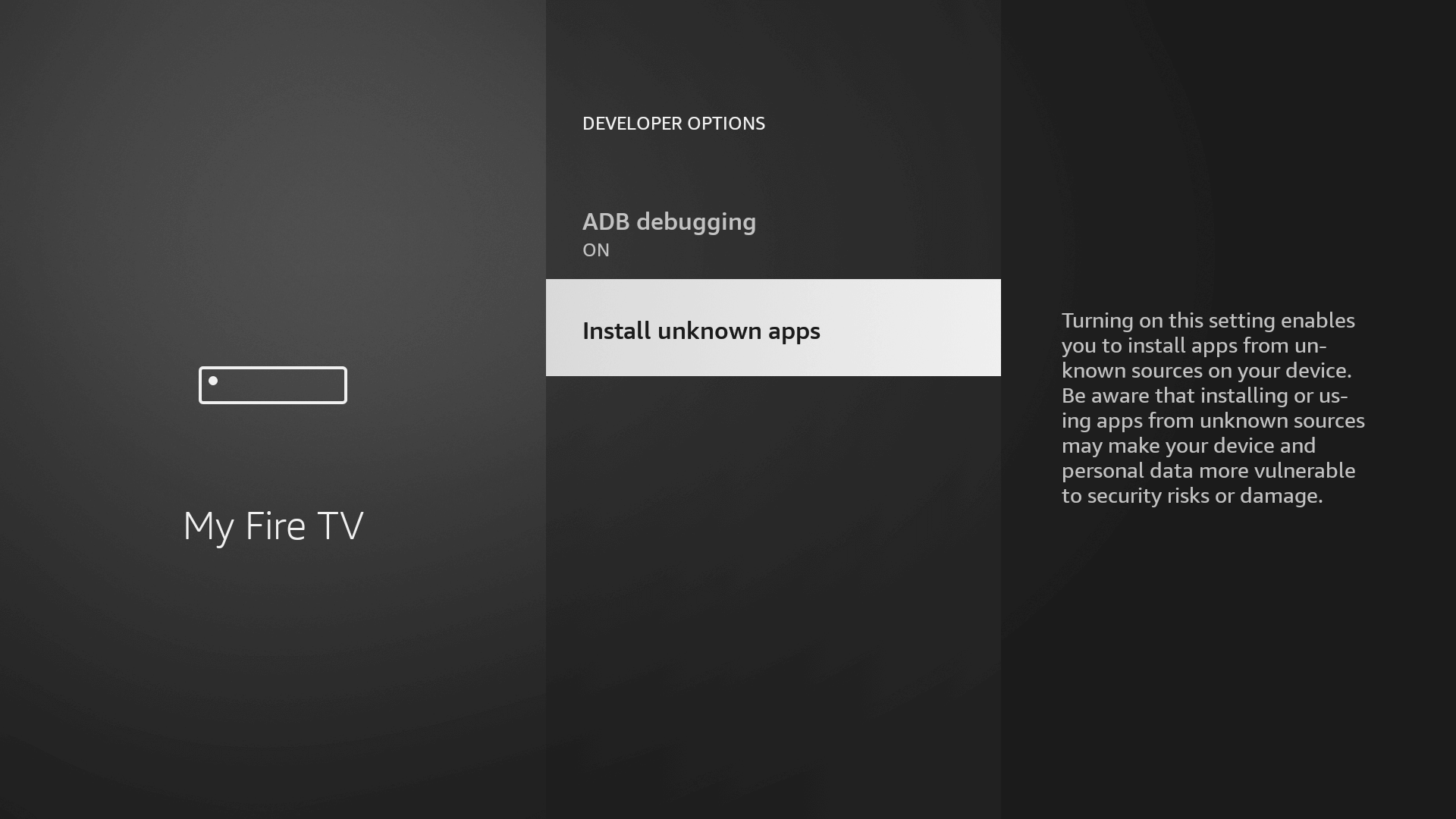
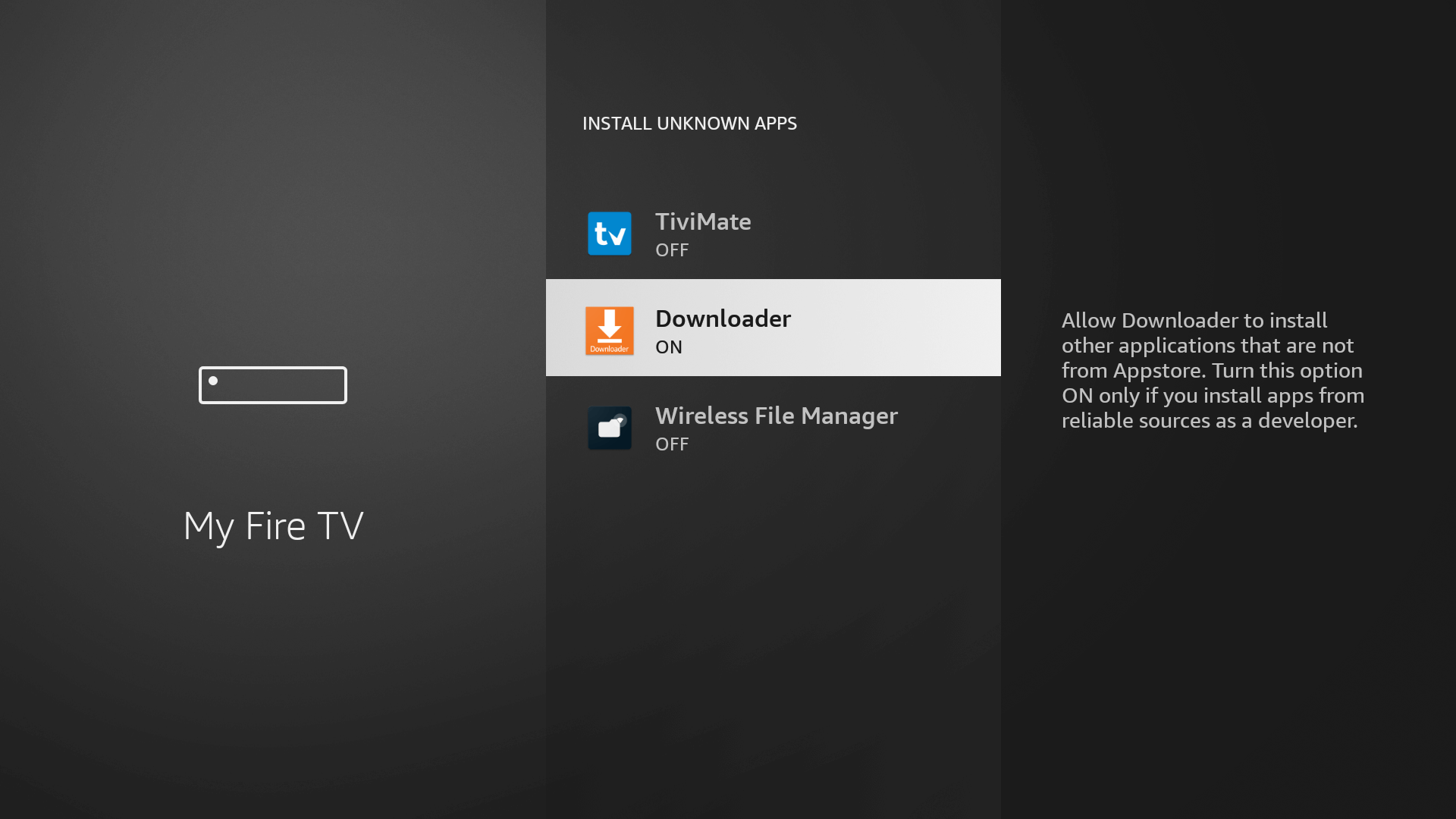
By enabling this setting, you grant the Downloader app permission to install third-party applications, like Premium IPTV, which are not available through the official app store.
Step 3: Download and Set up Premium IPTV
Now that we have enabled Unknown Sources for Downloader, we are finally ready for the last step to get the Premium IPTV app and set up the app, check the below steps with screenshots and avoid making any errors.
- Go to the Home Screen and click on the Applications icon next to the Profile.
- Scroll down and launch the Downloader app.
- Click Allow when asked permission to access Media, Files, etc.
- New Code for Premium IPTV APP -> 796907
- Now click on the Empty Box and using the keyboard type this Code: 796907
- Downloading will take some time, don’t click any key on the remote to avoid interruptions.
- Once the app is downloaded, You have to follow the step from this video.
- New URL for Premium IPTV APP -> http://best100.ddns.net
type this url in Portal URL - Once you completed those steps contact our support team to Provide the Mac address
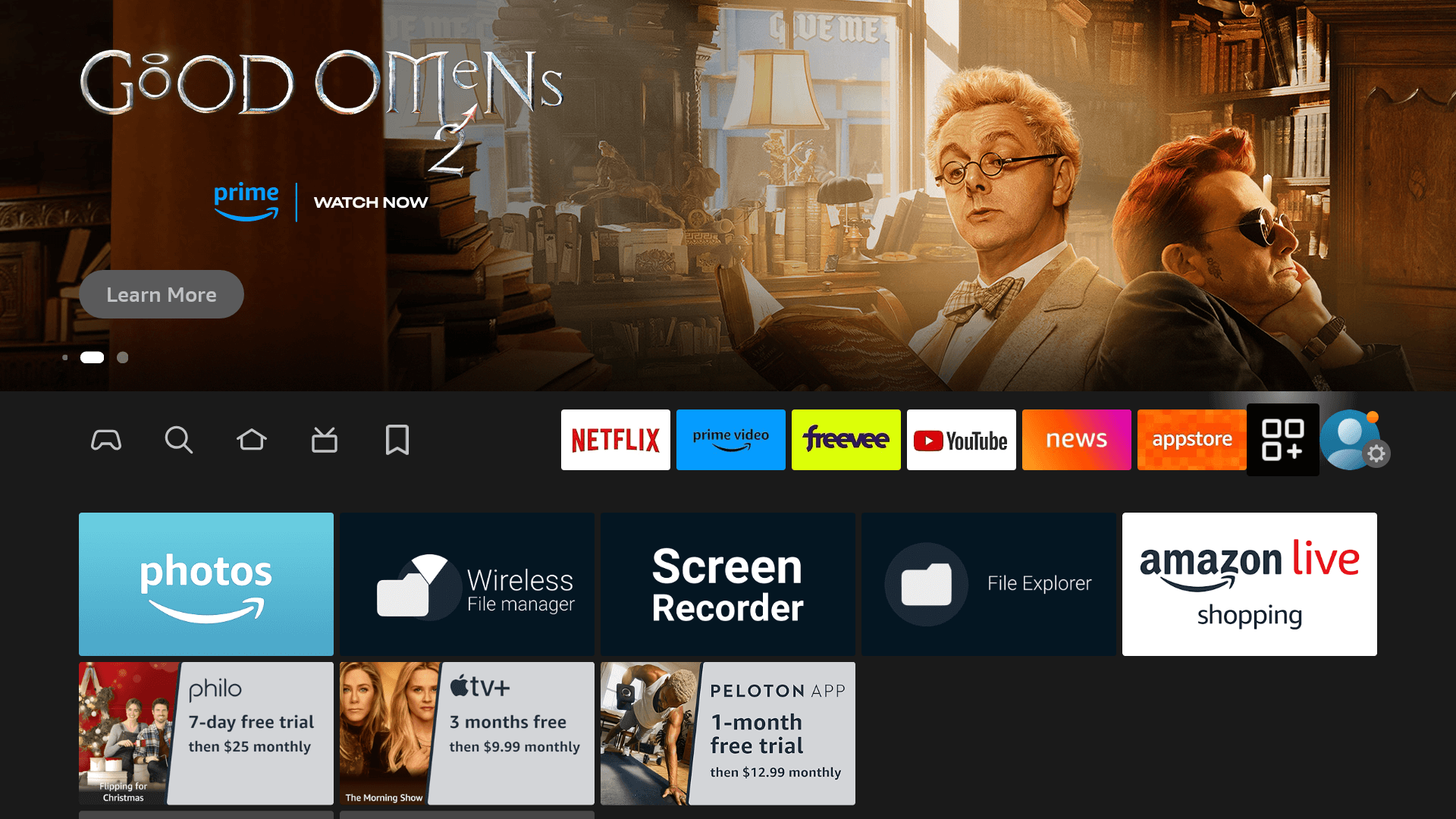
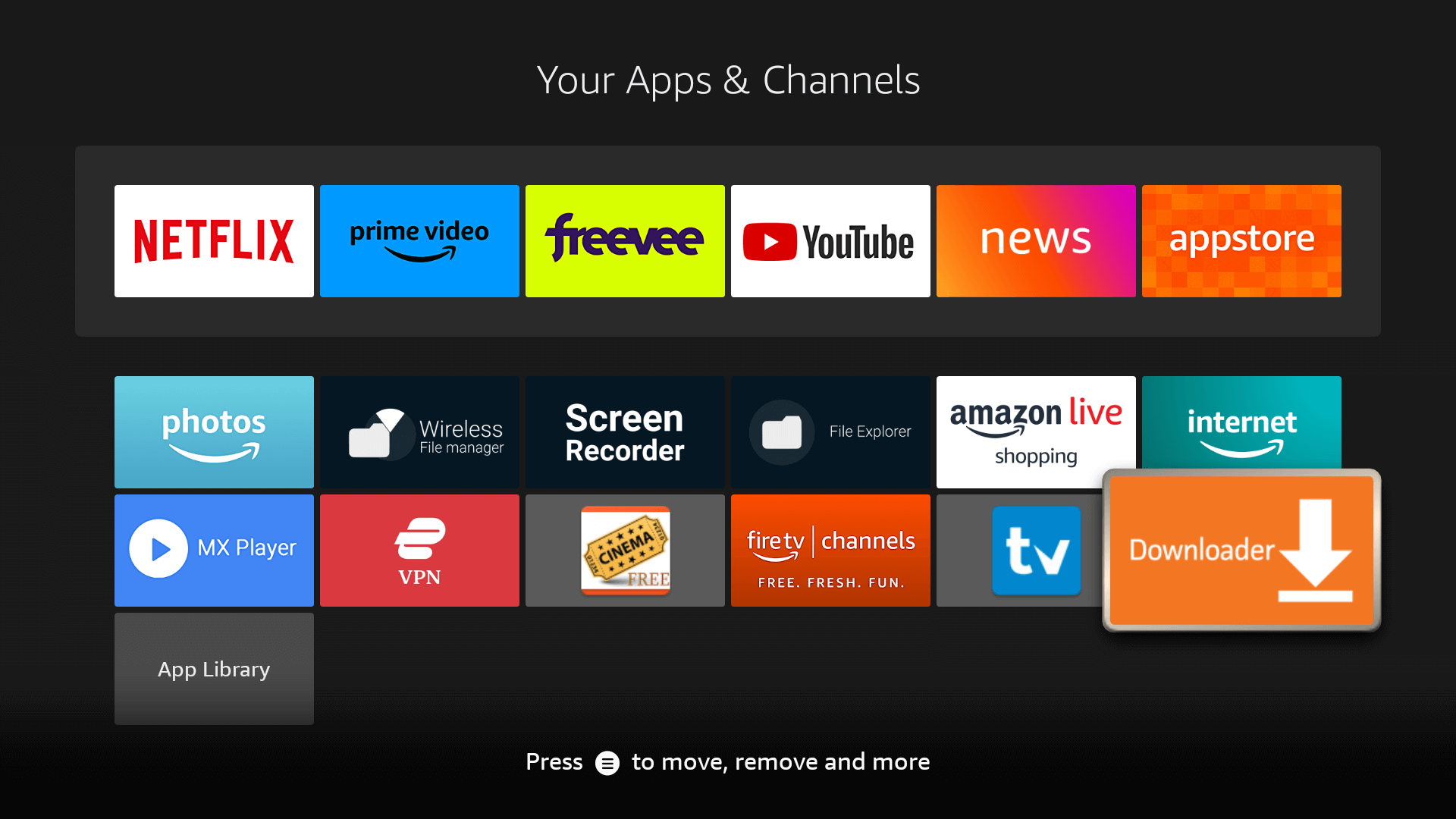
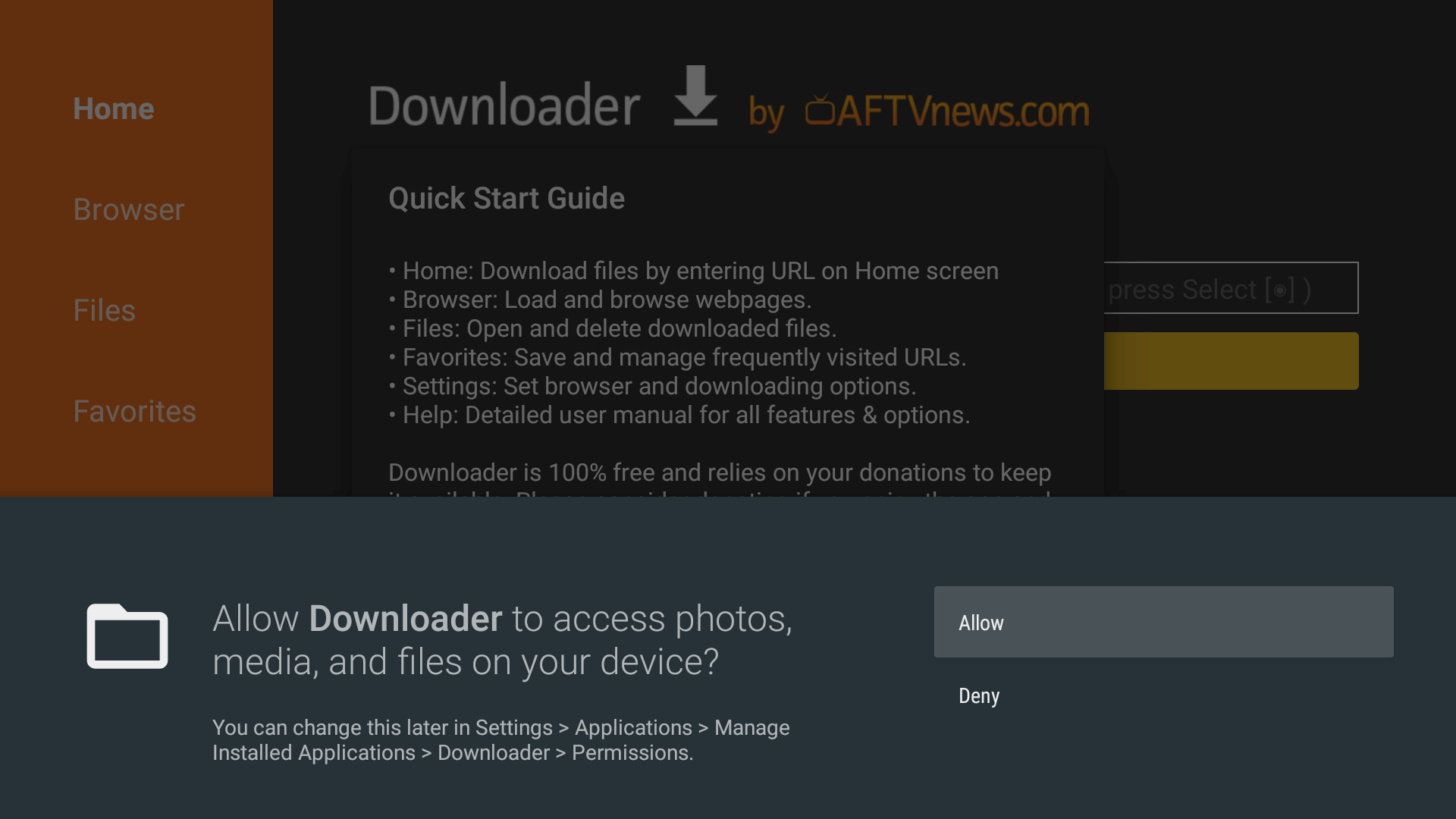
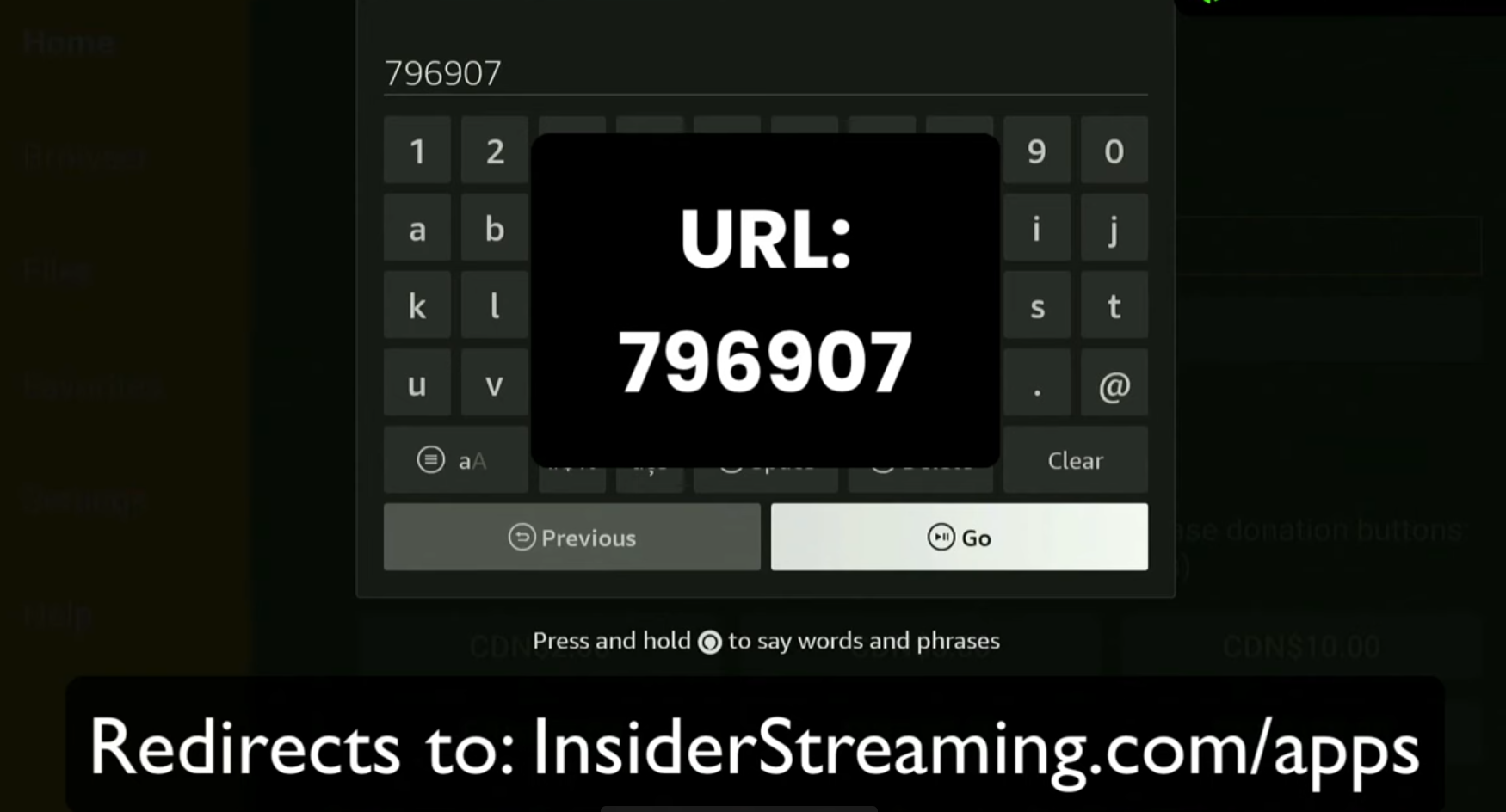
Whoo Hoo!!! you are now part of our Family
I hope this helped you out with the setup process and you have enjoyed our IPTV Service. We offer the world’s best IPTV service with over 22,000+ Live TV Channels and 90,000+ Movies and Series.
Premium IPTV offers Pay-Per-View channels, Live Sports, Movies, News, and almost every category that you wish and the best part is you can stream anywhere in the world with no restrictions!